Formulex Guide
Formulex quick start guide for new users
Welcome to Formulex! We look forward to helping you easily do formula check, claim validation and labelling compliance
Read on to learn everything you need to know to get started:
Create an Account by Signing up
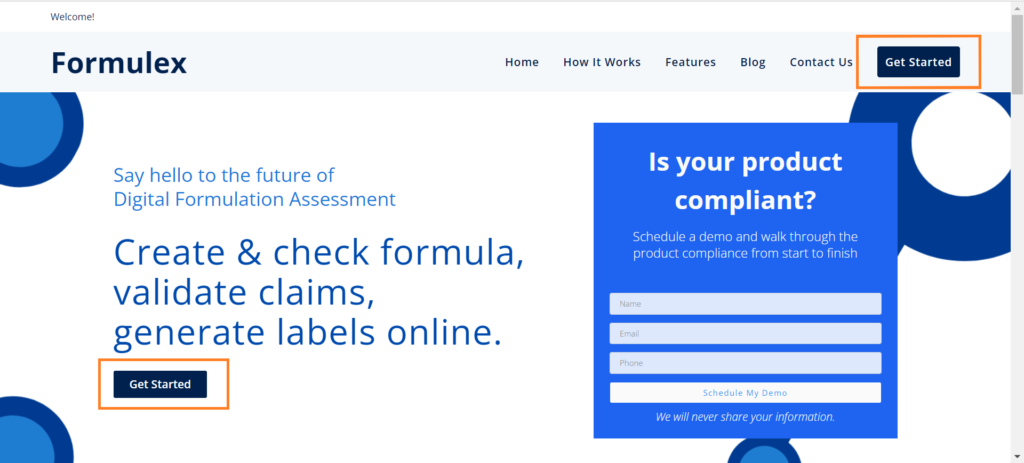
Step 2
Create your account by filling up mandatory details like name, company name, email, phone and password of your choice.
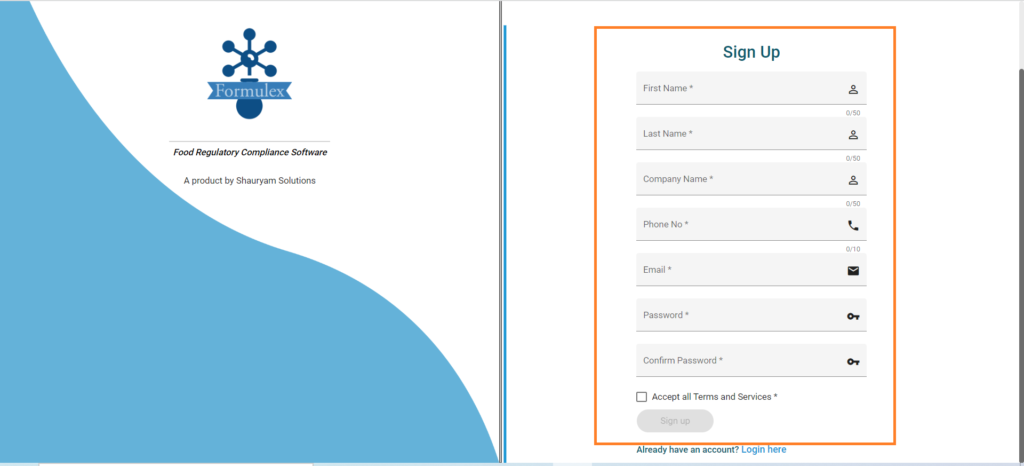
Step 3
You will receive an account verification mail on. Verify your account to move to login.
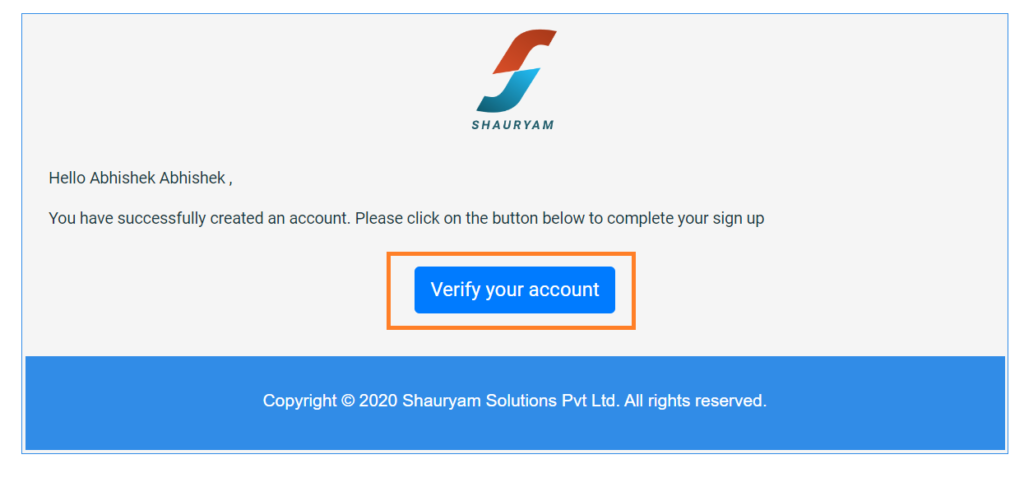
Step 4
Enter the email and password you used during the Sign up.
If you’ve forgotten your password, click Forgot my password on the login page. If the password reset email doesn’t appear in your inbox, add formulex.in to your email allow list.
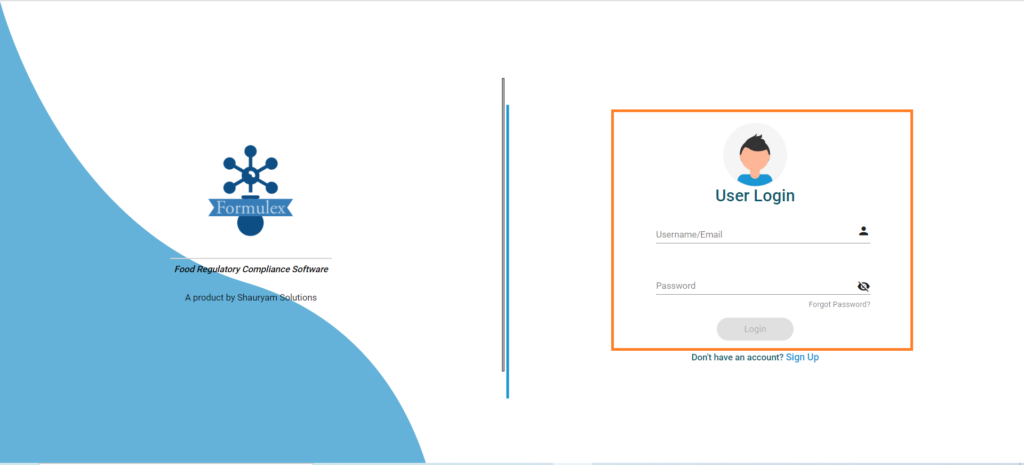
If you’re unable to log in to Formulex, try the following troubleshooting steps:
- Make sure that your browser is supported by Formulex.
- If you have multiple email addresses, ensure that you’re using the email address associated with your Formulex account.
- If you try to log in and see a You have no accounts message, your account may have been deactivated.
- Clear the cache and cookies in your browser and retry.
- Try logging in from another network, such as a cellular network, to see if the issue is network-related. If you are able to log in from another network, contact your IT department or network administrator to troubleshoot the network issue.
- Enable third-party cookies in your Chrome settings:
- In the upper right of your Chrome browser, click the three vertical dots, then select Settings.
- In the Privacy and security section, click Cookies and other site data.
- Ensure that Allow all cookies is selected.
If you’re unable to log in after following the steps above, submit your information to the Formulex support team at contact@formulex.in
Setting Up your Projects
Now that you have your account set up, the next thing to do is to start your first formulation. We call it Project.
Step 1
Click the Add Project button on the right.
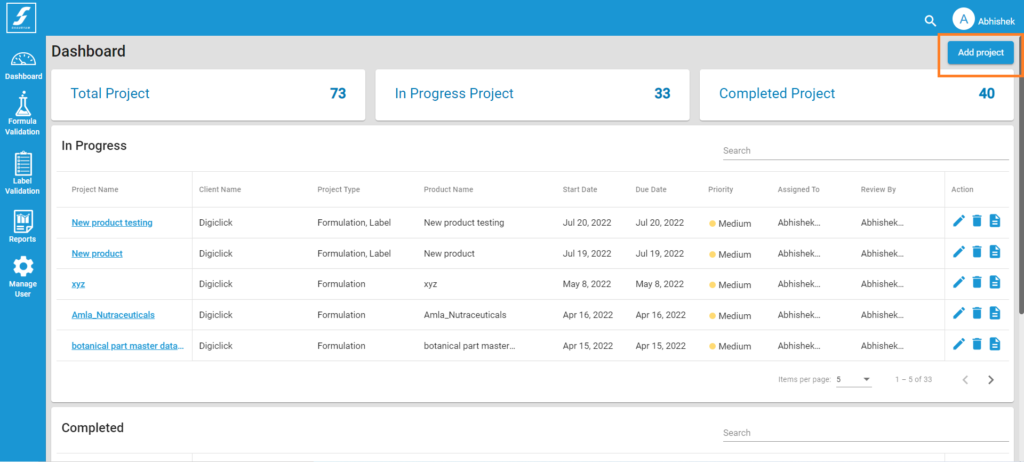
Step 2
Fill name for your product, your product name will the project name. Select the type of validation you want to do for this particular product namely Formulation, Claim and Labelling.
Add a client if needed (available on Premium and Enterprise plans).
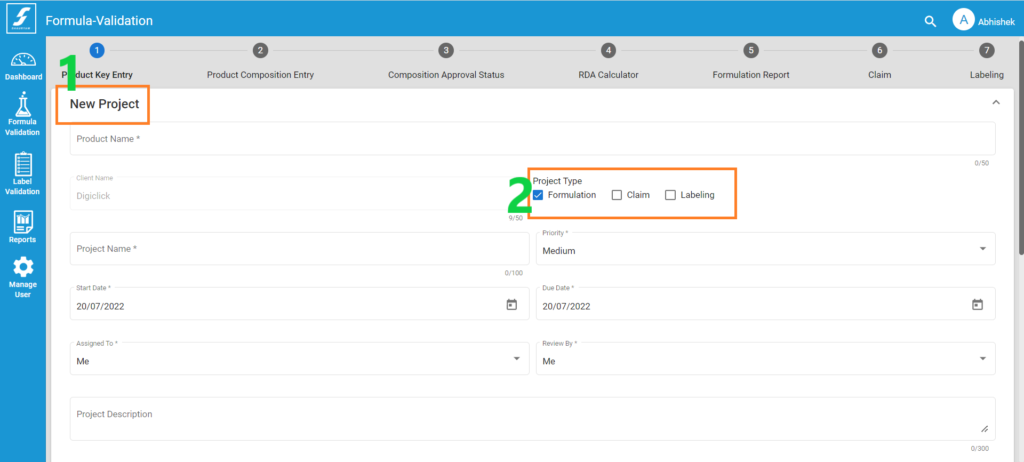
Step 3
Choose Food Category, Target Age Category, Food Format from the drop-down list.
Fill and select serving size and respective units from the drop down.
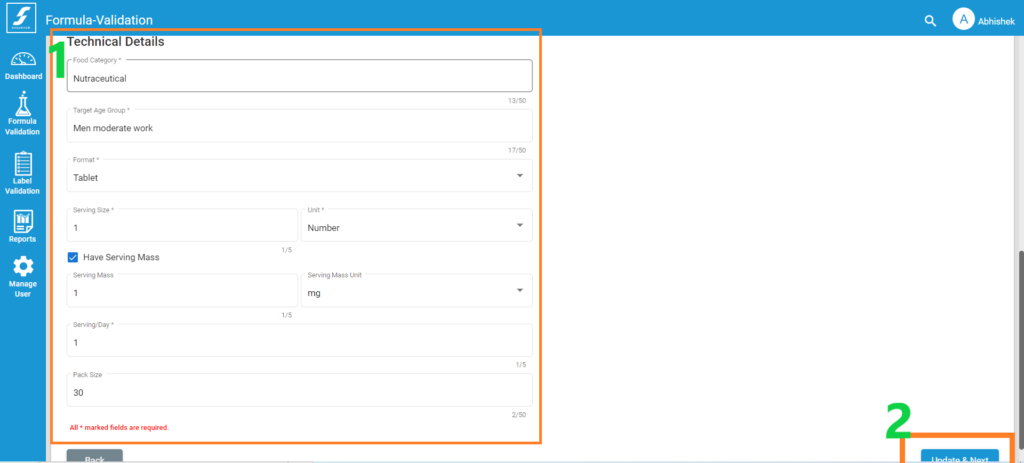
For food formats Tablet, Capsule, Gel and Jelly user have option to provide serving mass of these.
*Serving Mass is used in the calculation of Additives compliance, for other food categories Serving Size is used.
Next, enter Serving/Day to complete the mandatory fields. Pack size is optional.
Creating Product Composition for Formula
Once you have completed all the details, start entering your ingredient list with units, their extraction ratio (for Botanicals) and Overages (Vitamins and Minerals).
Step 1
User has to type the ingredient and select the ingredient from the drop-down list.
(*Application will validate only those data which are selected from the dropdown list. Although, user can manually input the ingredient name but system will not be able to validate the ingredient compliance due to lack of any information on the same.)
Step 2
Hit Validate button to get Ingredient Approval status.
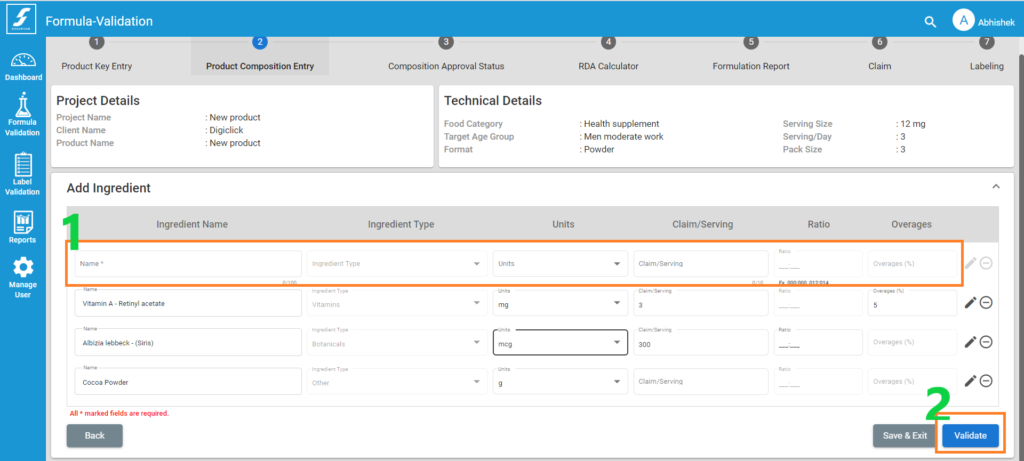
Fetching Ingredient Approval Report
Step 1
You can see the approval list of valid ingredients under Ingredient approval status column.
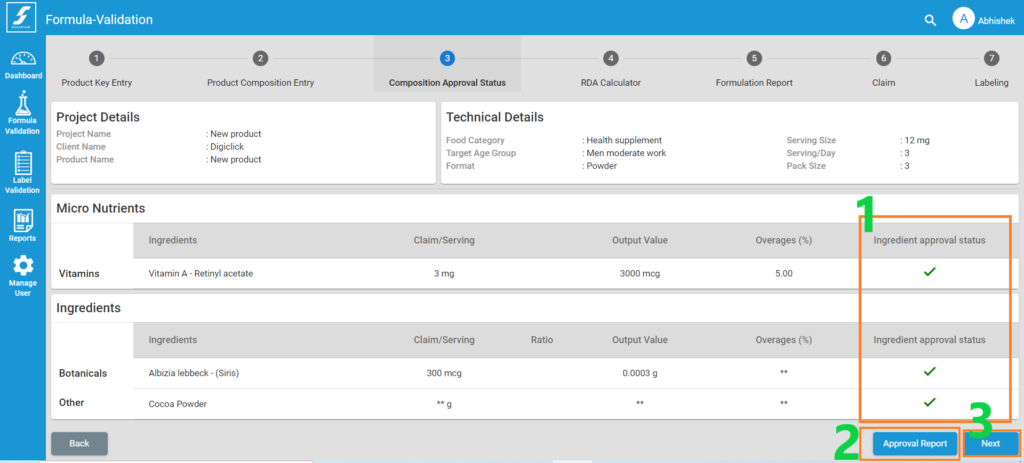
Step 2
You can download the report the approve ingredient list in PDF format here.
Step 3
Hit Next button to move to RDA Calculator stage
Formula Calculation
Step 1
You can see segregated ingredient list as per the ingredient type
Step 2
Get RDA compliance status for Energy and macro nutrients
Step 3
Overage status of vitamins and minerals appears under Overage status column
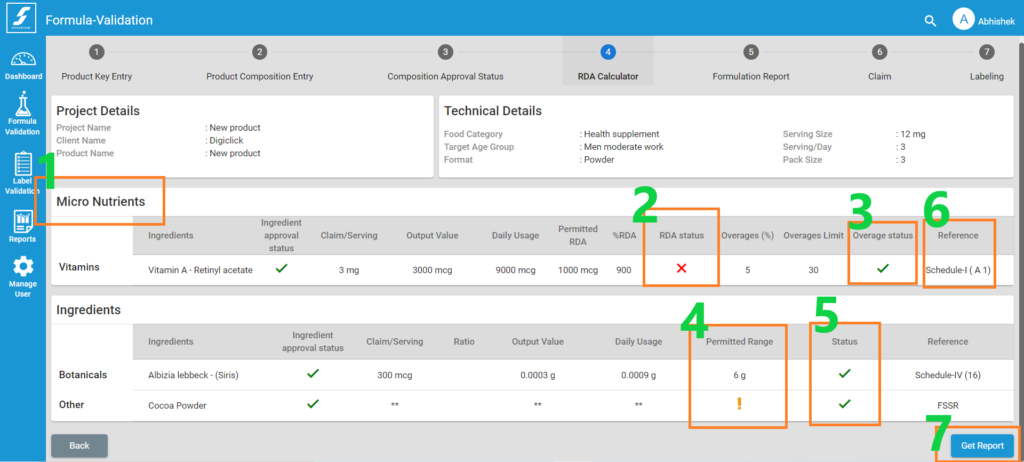
Step 4
FSSAI approved permissible range and permissible limits are displayed under Permitted range and Permissible Limit column
Step 5
Compliant or non -compliant status of botanicals, additives, nutraceuticals and other ingredients from regulation is displayed
Step 6
Reference column displays the information of schedules and their serial no. of respective ingredients used in the formula composition
Step 7
Click Get Report to prepare your customized report of formulation compliance.
Generating Reports
Step 1
Under the Comment section, you can see the pre-built comments related with ingredient approval, RDAs and permitted range and limits required to be highlighted for better understanding of the non-compliance.
You also get to see comments for the Overall Product Complaince.
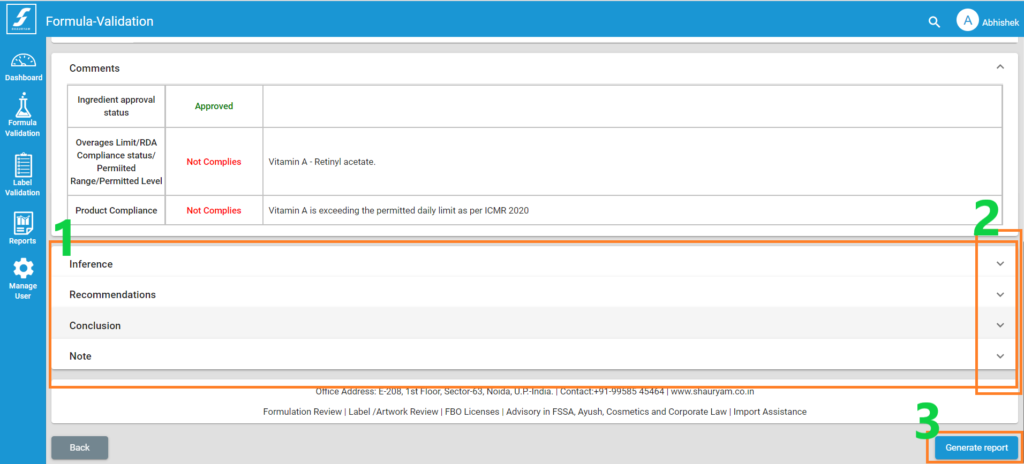
Step 2
You can prepare the customized report by adding Inference, Recommendations, Conclusion and Notes in the text editors.
Step 3
Hit Generate Report to get your customized report
Download Formulation Report
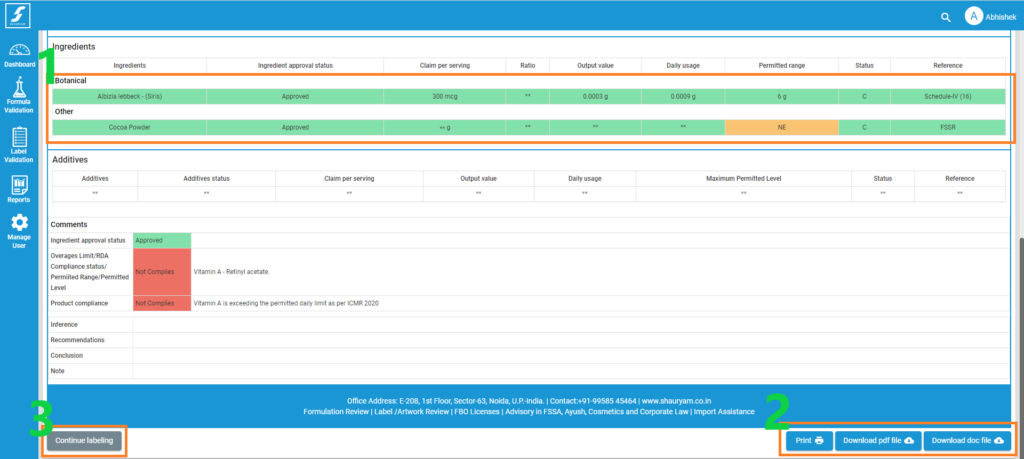
Step 2
Hit Print or Download to perform any of the desired actions.
Step 3
You can skip the download and directly continue to Claim Validation module.